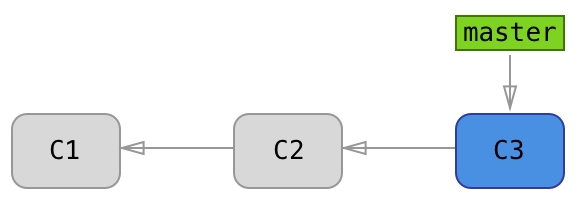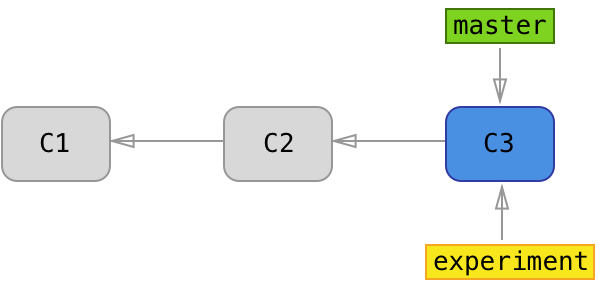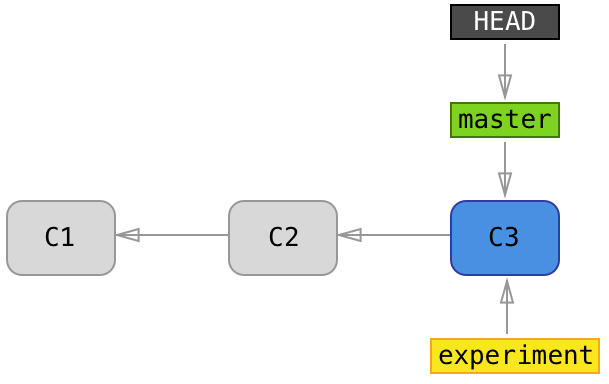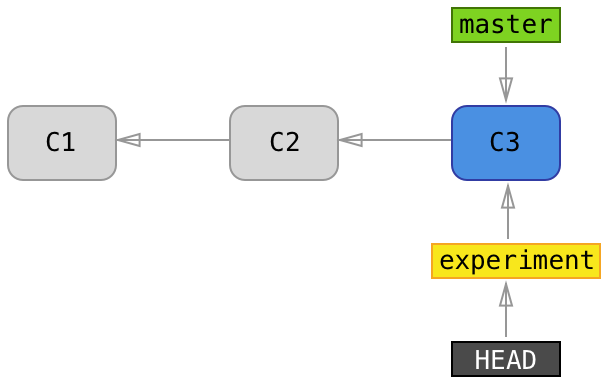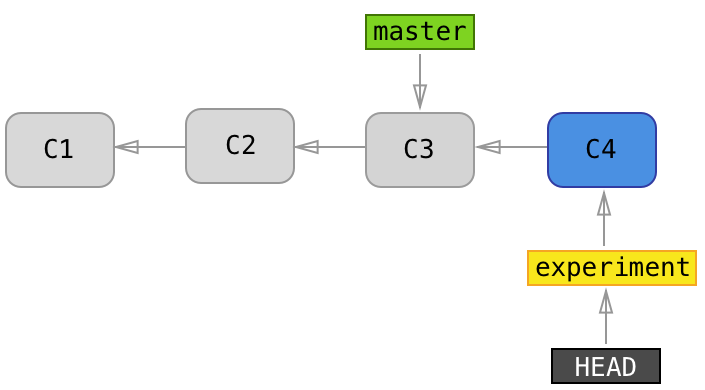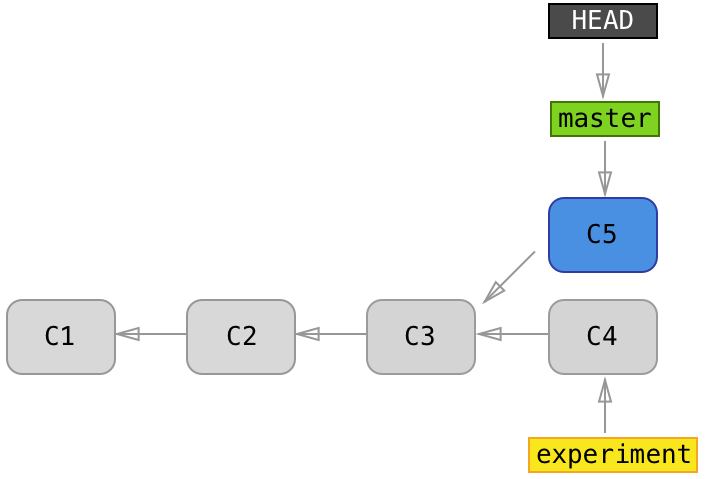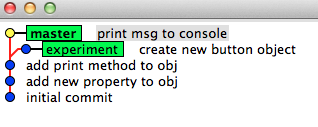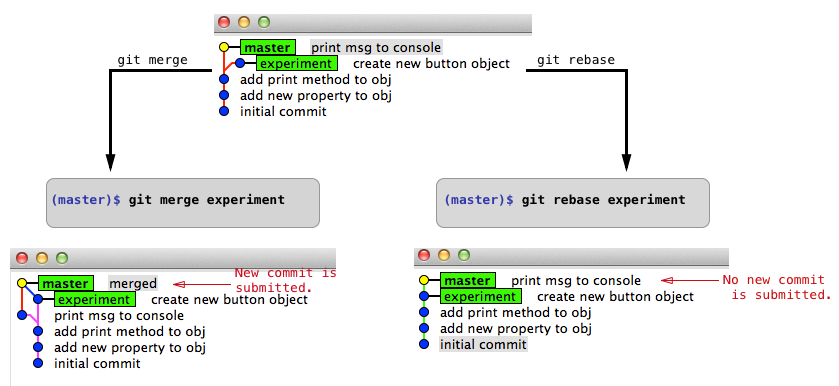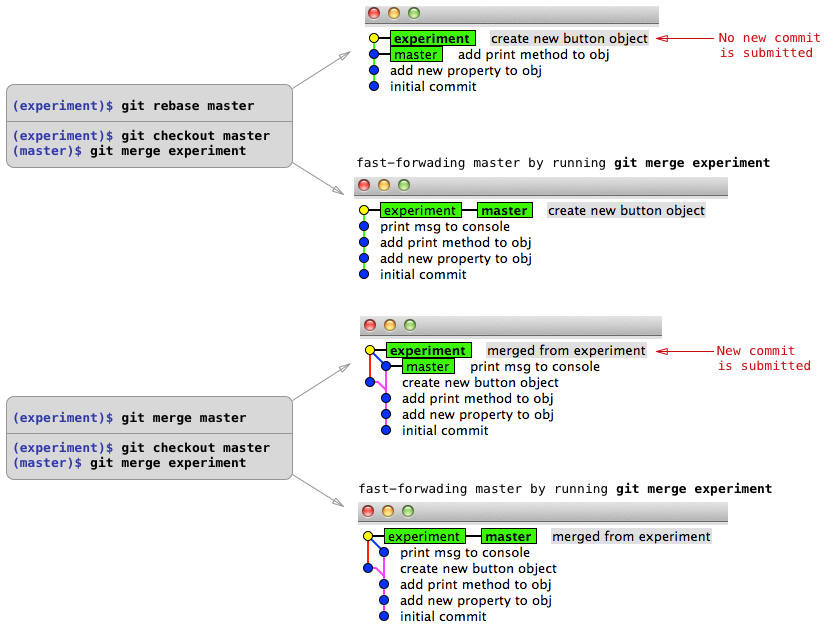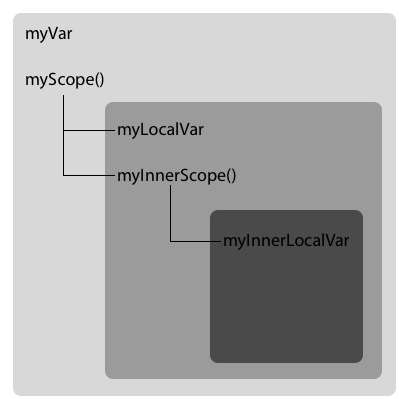Form Validations
Today we’ll talk about form validations in AngularJS. AngularJS provides one of the coolest feature of form validations at the client-side. This type of validation would allow instant feedback on the state of the form as users are filling up the form. Some of the common form validations that are always handy are such as:
- Required field
- Minimum and maximum allowed length
- Valid email
- Show error message to let user know what is the requirement needed
- Disable submit button when there are any errors detected
AngularJS allow us to implement form validations without a lot of extra work. Form validations are implemented using html5 tags or AngularJS directives. Developers can also create their own custom validations in AngularJS. Let’s take a look at some examples below:-
Required
To set an input field as a required input, a html5 required tag can be used.
<input type="text" required>Matching a predefined regex pattern
AngularJS has a ng-pattern="/eg-pattern/" directive to ensure that the input matches with the predefined (regex)regular expression pattern.
<input type="text" ng-pattern="/^[a-zA-Z]+$/">Minimum Length - ng-minlength
To set the minimum length requirement, we use ng-minlength={number}. The example below sets the minimum required length to be 3 characters.
<input type="text" ng-minlength=3>Maximum length - ng-maxlength
On the other hand, to set the maximum length requirement, we use ng-maxlength={number}. The example below sets the maximum required length to be 10 characters.
<input type="text" ng-maxlength=10>Number
To limit the user to only input numbers, we can set the input type to number.
<input type="number" name="age" ng-model="user.age">An email can also be validated in the input field by setting the input type to email.
<input type="email" name="email" ng-model="user.email">Url
Url validation lets us validate if the input field represents a url. We do this by setting the input type to url.
<input type="url" name="homeurl" ng-model="user.twitter_url">AngularJS Form Properties - $valid, $invalid, $dirty, $pristine
Below are some of the AngularJS form properties that are useful in helping us to validate the form. Various information can be obtained from the properties when they are applied to a form or input.
| Property | ng-class | Description |
| $valid | ng-valid | Boolean - Indicate whether an item is currently valid based on the rules you set. |
| $invalid | ng-invalid | Boolean - Indicate whether an item is currently invalid based on the rules you set. |
| $dirty | ng-dirty | Boolean - True when the input/form has been used. |
| $pristine | ng-pristine | Boolean - True when the input/form has not been used yet. |
In order to access these AngularJS properties, we can use the following method:
- Access the form :
<form-name>.<angular-property>- Example :
myForm.$valid
- Example :
- Access an input :
<form-name>.<input-name>.<angular-property>- Example:
myForm.name.$valid
- Example:
Below is an example of AngularJS form validations:
In this example, bootstrap formatting style are used to style the form. The form requirements implemented in this example form are such as:
- Name field:
- is a required field
- minimum length is 3
- maximum length is 20
- only alphabets are allowed
- Age field:
- only numbers
- minimum age is 10
- maximum age is 200
- Email field:
- valid email address
Some takeaways from this example:
- Different error message can be printed to the user based on what error the user encounters.
- Bootstrap provides styling for the error fields such as
help-blockto print error messages in red text. - Using AngularJS form properties to check for any errors on the input field.
ng-disabledcan be used to prevent user from submitting when there are errors.